About Tags
What are Tags?
One important way to organize the people in your Reach campaign is Tags. Tags can be completely customized per campaign so each campaign will decided what sort of tags make the most sense for their specific organizing goals. Some common tags might be, “Volunteer”, “Member”, “Donor”, “Petition Signer” or even something like “Event: GND Town Hall 0525”.
Tags display throughout Reach in colored bubbles. Most tags will appear in blue bubbles while user-created tags will appear in purple bubbles. They can be found anywhere you see a person, including the Search Results screen, the My Reach screen, and the Person Profile Screen.
On all list-views (History, Network, Voter Registration, and Search Results) you can decide whether or not to display tags by tapping the circle with the three dots in the top right and toggling tags on or off under View Preferences. You can also choose Select People from there, tap the tags icon, and bulk apply or remove tags.
What are all the different types of tags?
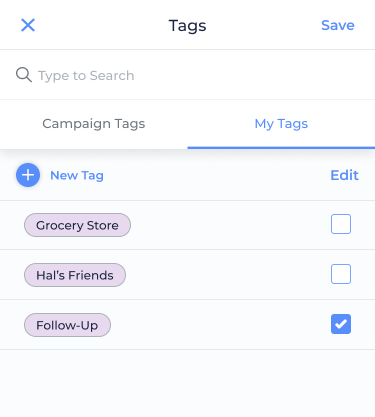
- Source Tags: Every person in Reach will have at least one tag applied to them. The first tags on people will be applied by Reach, either via bulk import when we’re first setting up your campaign or when you add them using the app. This is what we call a “Source Tag” and usually tells you whether the person is a “Voter” or a “Reach Add”.
- Campaign Tags
- Manual Tags: Manual tags can be added and removed by users or via API.
- User-Created Tags: Users can create their own tags and apply them to people. User-created tags will be shown in purple, unlike all other tags which will be shown in blue. Only the user who created a tag and campaign admins can see user-created tags.
- Smart Tags: Will be shown on people based on certain criteria about them, like which district they are registered to vote in, which political party they’re in, etc.
Locking Tags: Source tags and smart tags will always show as locked, as they cannot ever be added or removed by a user. Manual tags and user-created tags may sometimes show as locked if an admin has set them as locked. When a tag is locked, it can neither be added to a person nor removed from a person by a user.
Tag Prioritization and Ordering
Campaigns can add a numbered priority to control the order that tags appear for their users throughout the app. Keep in mind that only the first two tags per person will show in list views throughout Reach so priority settings will help make sure the most important tags are showing.
When viewing a voter from the Search Screen, Contact Import Matching Screen, or the Person Profile Screen, Tags are sorted in the following order:
- Prioritized Tags, by priority, then alphabetically
- User-Generated Tags, alphabetically
- Source Tags, alphabetically
- Smart Tags/Locked Tags, alphabetically
- Unlocked Manual tags, alphabetically
How can I use tags?
Tags are especially useful for seeing important information about someone at a glance. Also, tags can be used as a quick easy way to filter your Network view, or a Network Contact action card, to narrow down your network to a certain sub-set of people.