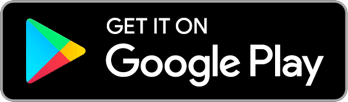User Drawer
From any main screen in Reach, you can tap your profile pic in the top right to open the User Drawer. On web, this will look like a drop-down menu instead. From this drawer or menu, you can find a bunch of helpful resources and links.
You can invite new users to your current campaign, leave your current campaign, access help and legal resources from Reach, and Log Out of the app.

Editing your User Profile
Tap your name at the top of the screen to take you into your User Profile Edit screen. You can change your first and last name, email address, zip code, language preference, and even upload a profile picture (or take a new one) to use on the Rankings page and in Chat! Remember, any pictures you upload should adhere to Reach’s Terms of Use and any community guidelines from your campaign – keep it PG y’all!
Nicknames and alter-egos are cool, but we do recommend keeping an accurate User Profile. This way, you can receive the credit you deserve for all of the outreach you’ve accomplished with Reach!
Deleting your account
If you’re done using Reach and you’re ready to say goodbye forever, we’re sad to see you go, but you can delete your account at any time. Simply head to the User Profile Editing screen as mentioned above and scroll all the way to the bottom where you’ll find a red “Delete Account” button. Tap this and you’ll be removed from all campaigns, your account will be deleted, and your personal data will be removed from Reach’s database.
Keep in mind that if you had previously joined campaigns in Reach, those campaigns will likely still have a record of you and your work from the exports that already pulled from Reach.
Inviting Users to the Campaign
If this button is visible to you, it means you can invite other folks to this Reach campaign by phone number. Learn more about inviting other users here.
About This Campaign
This button will link you to your current campaign’s Landing Page in the Reach Campaign Directory. This page may include information about the campaign, links to social media and donation pages, video greetings, and more.
Join/Leave User Groups
This button will open your campaign’s User Group Directory. If your campaign has public user groups, you will be able to see them and join them. If you’re already a member of user groups, you will be able to leave them. By joining different user groups, you may see a very different Reach experience, as Reach can be customized by your campaign per user group to show you different action cards, contact scripts, content galleries, survey questions, push notifications, and chat channels based on which user groups you’re in.
Leave Campaign
If you are done working on a campaign, use this button to leave it. Once you leave a campaign you will lose access to it from the app and you’d have to rejoin the campaign again to regain access. Depending on how the campaign is setup, it may be locked and you may find yourself unable to re-join it without contacting the campaign.
If you just want to switch between several campaign you are working on, you do not need to leave a campaign – just open the Campaign Drawer instead by tapping on the campaign name in the top left corner of any main screen and select whichever campaign you want to switch to. You can be a member of many campaigns at the same time and switch between them as often as you like without losing any data.
Online Knowledge Base
You’re here now! In our online knowledge base. So you know where this button brings you. 🙂
Help from Targaryen for Westeros
This button will open a new email to your campaign’s help desk email address. For any specific needs or questions about the content in your campaign, events or trainings run by your campaign, or the way your campaign is using Reach, please email your campaign contact so they can help.
Technical Support From Reach
If something about Reach itself is not working correctly, the Reach support team is always here to help. Please email us and we’ll get back to use as soon as we can.
Clear Cached Content
If Reach is taking up too much space on your device, you can use this button to delete all the content library content you have downloaded. This will not remove any content from your device’s photos app or camera roll. It will just make the Reach App itself take up less space. Next time you try to download content from the library again, it will be re-downloaded in the background and fill the space again.
Log Out
If you’re done using Reach on this device, you can log out. But do keep in mind that if you do, you will stop receiving push notifications from Reach and some of your progress may be lost (specifically around the Contact Import features where we do not sync un-matched contacts to our servers for privacy reasons).