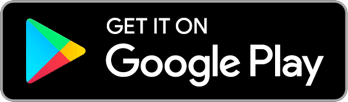Voter Registration
When you’re out canvassing with Reach, or importing your contacts and matching them to the voter file, you’ll discover that some people aren’t there. Sometimes it’s because they’re out of district, but a lot of the time people do not appear in Reach because they are not registered voters. In this situation, Reach’s “Choose Your Own Adventure” Voter Registration Pipelines are just what you’ve been looking for!
Reach will walk you through the process of registering new voters in the state in which they live, provide pre-written messages with the right links, prompt you to send reminders and follow-ups along the way, help you keep track of all the people you’re registering, and let you know when the registrations have succeeded and they appear on the official voter file so you can make sure the new voters turn out on election day.
Note that these features may be turned on or off by your campaign so they may not be available in all cases.
Beginning a new voter registration
While Adding a New Person
As always, you can add a new person to Reach using the Add Person flow. Make sure to provide the state and zip code where that person lives as you add them. Once you’ve confirmed the new Reach Add, you will see a screen where you can choose whether or not to begin the voter registration process. If you know the person is not eligible to register to vote, you can choose to skip voter registration, but otherwise, go for it! If you do skip voter registration, you can always start it later for this person from their Person Screen.
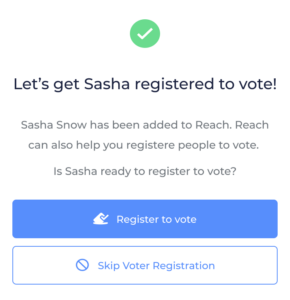
Once you decide to begin the process, Reach will ask you to confirm the person’s address and to provide their date of birth. This step is required because this is how we match the new person you’re registering back to the voter file to make sure the registration was successful. Please make sure to provide an accurate date of birth. This information will not be visible to anyone else using Reach.
From an Existing Reach Add
If you have an existing Reach Add in your Network or your History, you can begin registering them to vote at any time. You just need to make sure they have at least a State and Zip Code listed in Reach. If they do not, you can add one from the Location tab of their Person Screen. Then head over to the Voter Registration tab of the Person screen to choose a method and begin a new pipeline.
Voter Registration Pipelines
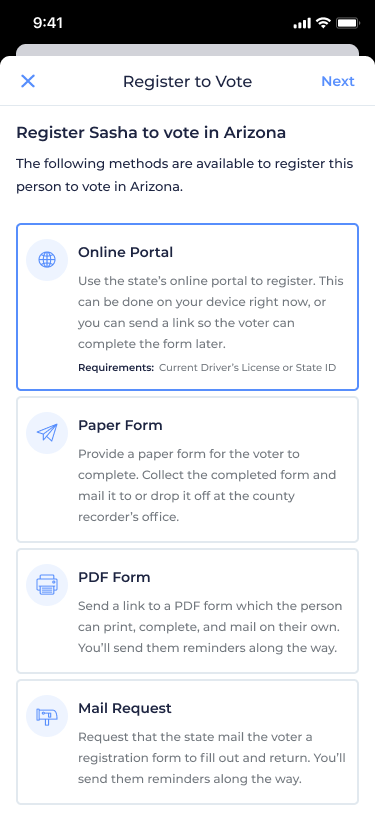
Now that you’ve provided the necessary information, it’s time to decide which method you’ll be using to register this person to vote. Reach will show you a list of all the available methods in the person’s state with a brief summary of each one. Different methods may be more usable than other depending on the context of your interaction. If you’re tabling at the farmers market with a stack of voter registration forms, you may want to use the Paper Form method. If you’re texting your friend who you couldn’t find in Reach search, you may want to send them a link to an online portal or PDF form.
Keep in mind that not all states support all voter registration methods. If you wish you could use a method you don’t see here, take it up with your state legislature! Or if you think Reach is missing a viable method in your state or has something wrong about how to register to vote in your state, please let us know!
Once you’ve selected a method, you’ll arrive at a new screen where you will see details, warnings, and requirements about that method and take the first step toward registering people to vote. Think about voter registration pipelines in Reach like “Choose Your Own Adventure” novels. As you select steps in the process, the next steps will appear based on the choices you have previously made. Reach will always try to show you all the possible next steps so you can pick the one that works best for you.
Throughout the voter registration pipeline, Reach will help you by providing prewritten text messages or emails, or opening a new browser window right to the URL you need to keep the process moving along.
Continuing Existing Registrations
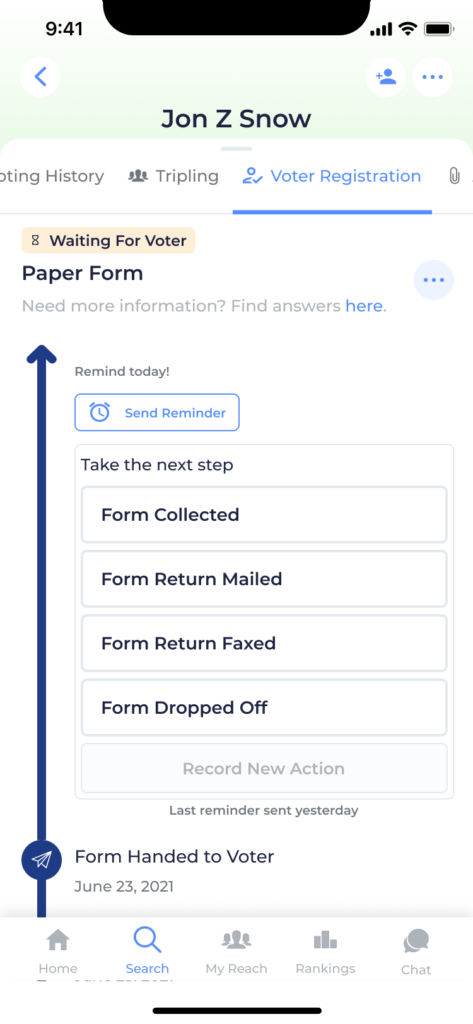
You can revisit and continue any ongoing voter registration process at any time by visiting the Voter Registration tab on the Person Screen. There, you will see a timeline view of all the previous work you have done registering this person to vote. At the top of the timeline, you’ll see the current step you’re in and the next possible steps you can take. As you move through the process, you can simply select whichever step you’re ready to take and tap “Record New Action” to let Reach know how things are proceeding.
Statuses
Each voter Registration Pipeline will be moving between several “Statuses” are you make your way through the steps. You will see the status indicated and color-coded on the various voter registration screens.
The possible statuses are:
- Waiting For You: The ball is in your court and it’s up to you to take the next action. Usually this means you need to send the voter a link, or deliver or mail a completed form you’ve collected.
- Waiting For Voter: The prospective voter needs to take action. Usually this means you’re waiting for them to filling out or return a form. Reach will prompt you to send them “chaser” reminders to make sure they’re doing what they need to.
- Pending: The registration is on pause while you and the voter are waiting for the state to take action. Usually this means you’re waiting for the paper form to arrive in the mail.
- Submitted: You and the voter have done all you can do and the registration is submitted. Now you’re just waiting for the new voter to show up on the official voter file. Reach will be checking in the background for you.
- Completed: Success! The voter is registered! All your hard work was worth it!
- Canceled: You decided to abandon this registration attempt. Maybe you switched to another method or maybe the person ghosted or decided they didn’t want to register to vote after all
Sending Reminders
At the top of the timeline for any registration which is in the “Waiting for Voter” status, you’ll see an indicator of when you should next remind the voter to take action. The amount of time between reminders will vary based on which step you’re on. When a reminder is due today, a blue “Send Reminder” button will appear. When the reminder is overdue, that button will be red.
Tracking all the Registrations
You can see an overview of all your ongoing and completed voter registrations from the Voter Registration tab on the My Reach screen. Here you can filter and sort the list in whichever way is useful to you.
On the right side of the screen, you’ll see icons indicating which people need reminders. If the reminder is due today, it will display in blue. If it is overdue, it will display in red. Tap the reminder indicator to send the reminder right from this screen.
Completing Registrations
In most cases, Reach will automatically reconcile your “Submitted” registrations with the voter file and mark them as Complete. When it does, you will be prompted to send a congratulations message to the voter. If it’s been a while and your submitted registration has not been marked as complete, it is possible Reach is unable to automatically reconcile it for one of the following reasons:
- The voter is registered outside the boundaries of your campaign’s data set, in a different district or state altogether.
- The name, address, or date of birth information you gathered in Reach does not match what the voter put on their official voter registration submission.
- Your campaign has provided a custom data set to Reach and has not updated it recently
In these cases, don’t fear. 30 days after you took the last registration action, Reach will provide you with a way to message the voter asking them to look themselves up on the state’s own Voter Lookup tool (when one is available) and a button to manually mark the registration as complete once they’ve confirmed they can find themselves.