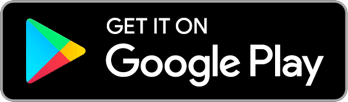Search by keyword
Adding New People to Reach
What if you search Reach for someone you’ve met, but you can’t find them in your campaign’s data? No problem – you just add them right from the app! This article will explain the “Reach Adds” features of the tool, how they work, and why you would or would not want to use them.
What is the difference between Reach Adds and Voters?
When a new Reach campaign launches, it is typically based off an existing data set full of people. In most cases for electoral campaigns, this is a voter file for the campaign’s state or district. In some cases, this may also be a membership list, directory of workers or employees, or some other pre-existing list of people. When you use Reach’s Search screen or Contact Import flow, you are accessing this pre-loaded list of people. When you look at these people, they will be tagged with “Voter” or “Member” or “Person”. You campaign may have also customized this tag to meet their needs.
Some campaigns will also be interested in canvassing and activiating people who are not already on this initial list. In those cases, they will enable our features that support adding brand new people to Reach right from the app. When you add a new person like this, that person will be tagged as a “Reach Add”. They will not be linked to the voter file or initial data in any way but will be their own new record.
When Should You Add a New Person?
It is always best to check with your campaign (or pay attention in your trainings) about when they would like you to create Reach Adds, but some common use cases are:
- People who are not in the voter file and are therefore not yet registered to vote. You would add them as Reach Adds so you can register them to vote using Reach’s Voter Registration feature. Only Reach Adds can be entered into the Voter Registration flow.
- Constituents who are not eligible to register to vote, but whose opinions and perspective still matter.
- People who are not from your district but still want to get involved with the campaign as a supporter or volunteer or donor.
- Prospective members for your organization or labor union.
When Should You *Not* Add a New Person?
Do not add Reach Adds for someone who actually is already a voter in the district but who you just didn’t take the time to find in Search. It will not be helpful to your campaign if Reach is full of Reach Adds who are actually duplicates of voters in the voter file. When someone in your Network is a Reach Add, the campaign will not be able to easily match them to the voter file, provide helpful information about their party, voting history and early voting status, or understand their demographics. For this reason, some campaigns may choose to entirely disable the Reach Add features and this whole article will not apply to your campaign.
How do Reach Adds sync to VAN?
Any Reach Adds which are added to Reach while a VAN My Campaign/EveryAction integration is set up will be created or match to your VAN MyCampaign database. Survey Responses and Contact Actions for that person will sync to their My Campaign record. Read more about this in our VAN Integration article.
How to Add a New Person
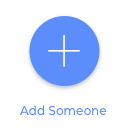
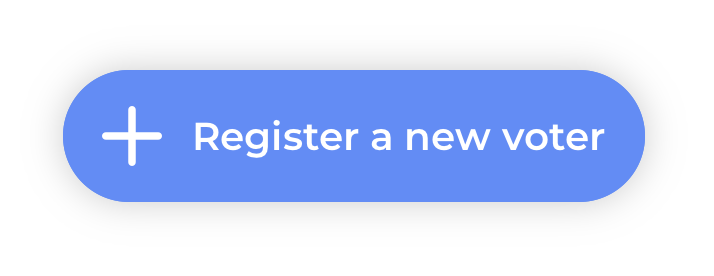
The first step to adding someone new is always searching. We want to make sure you’ve actually looked for the person first to help minimize duplicate people, so search as you normally would, even if you don’t expect to find the person. On the Search Results screen, whether you get many results or no results at all, you’ll also see a “+” button or a “Register a new voter” button depending on whether your campaign has the Voter Registration features turned on. Tap that button, and you’re ready to add a new person!
You may also be able to add a new person during the Contact Import process. When you’re on the matching screen, if you see a button called “Add {name} as a new person” you can select that option to create your contact as a Reach Add rather than matching them to an existing voter.
Do keep in mind that some campaigns have entirely disabled the Reach Add feature. In that case, you will not see these buttons and this feature is not available to you. If you are a campaign admin and would like to enable or disable these features for your campaign, you can do so from the Campaign Settings screen.
The “Add Someone New” Screen

When you arrive at the “Add someone new” screen, any name or location that you entered into your original search will be pre-filled here to save you time.
Simply work your way down the form, adding whatever information you can about the person you’ve met. Addresses will be auto-completed based on Google Places so you can quickly pick the correct address and fill all those fields (except unit number) at once.
The only fields that are actually required are name, zip code, and state, but your campaign will surely appreciate all the information you can possibly gather. The more you can find out, the more valuable this contact will be to the campaign.
Contact Information
You can add phone numbers and email addresses to the person you are adding. You can customize the label of each piece of contact info you add by tapping the little downward facing arrow next to the label. For each piece of contact info, you can also decide whether it should be shared with your campaign or remain private to you.
Tags
The “Tags” section of this screen is where you can add tags to the person to help identify who they are and how they relate to your campaign. The “Reach Add” tag or your campaign’s equivalent of it, will already be applied to this person. Read more about tags here.
The list of tags is determined by your campaign admins, so if you wish there was a tag that you don’t see, get in touch with your contact at the campaign and ask them to add it.
Survey Questions
All of your normal survey questions will appear on this screen just like they would on any voter profile.
Relationship
If you would like to add this new person to your “Network” in Reach, you can add a relationship with them. You can learn more about the Network and Relational Organizing feature of Reach here.
Trust but Verify
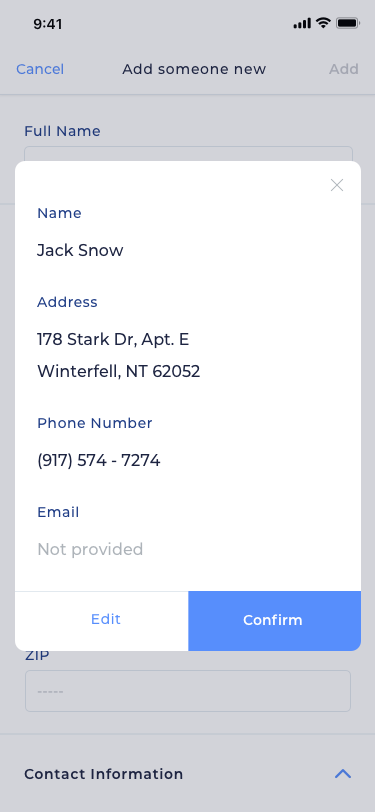
When you’ve entered all the data you can, click “Add” in the top right corner. You will now see a confirmation screen. This is your chance to make sure you got everything right and didn’t fit-finger the person’s email address. We suggest even showing this screen to the person you’ve met and asking them to confirm. When you’re satisfied, click “Confirm” and the deed will be done.
You’ve just added someone to Reach! You will see them in your History for today and they will count in your rankings. They will also now be visible in all searches by you and other users on your campaign.
Voter Registration for new Reach Adds
Since this new person didn’t originally pop up in Search, they probably aren’t registered to vote, so you’ll be prompted to help them start that process next! Learn more about voter registration in Reach here.