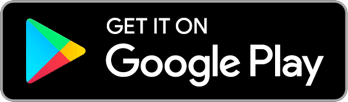Search by keyword
Getting Started as a Reach Admin
Your campaign is ready to go live on Reach. Congratulations!
Once you have created your account and logged onto Reach, you’ll want to do the following things so your team start Reaching right away. If you prefer to watch videos about some of this stuff, you can find a handy YouTube playlist here:
Customize Your Campaign
Before getting your volunteers out and Reaching, it’s time to set up some of the campaign basics!
- Access the Admin Dashboard. This is where you control your campaign. Click here to learn more about the Dashboard.
- Edit your campaign settings and publish your campaign. Make sure everything about your campaign is properly configured on the Campaign Settings screen. Add a logo, description, social media links, helpdesk email, and more to customize your campaign’s landing screen in the directory. When everything looks good, click the “Publish Now” button on that screen to make your campaign appear in the Campaign Directory and allow users to join it.
- Customize your survey questions. All the survey questions in Reach are totally customizable. Learn about Survey Questions. No need to go overboard with questions, however. We suggest only asking questions if you’ll actually do something useful with the answers!
- Create some tags. Tags are a great way to let your users add more information or categorization to people they reach. Add and edit your campaign tags on the Tags Admin screen. You can even set up “Smart Tags” so some tags automatically show up on voters who meet certain criteria.
- Write some contact scripts. Your users can get in touch with people in your campaign data by using pre-filled messages you’ve created in your Contact Scripts screen. They’ll see these scripts when they tap either the “Message” or “Email” Contact Actions on a person’s profile page.
- Create action cards for your Home Screen. Build a digital volunteer hub by creating action cards that link to different parts of Reach, as well as external resources on your Action Cards screen. Try some “Post” cards and some “Task” cards which your users can check off to mark as complete.
Time-Saver: Keep in mind that on every admin screen where you can create content, you’ll also have an option to pick from our pre-built template content rather than having to start from scratch. If you don’t see it, try clicking the down arrow next to some of the “Add” buttons!
Set Up Your Team
Now that you’ve customized your campaign to your heart’s content, it’s time to get some users into Reach so they can start organizing.
- Add users and manage their roles. You can add users to your campaign in a few different ways. Learn more about that here. If you want to let other users access the Admin Dashboard, you can promote their accounts to make them Admins or Co-Owners of the campaign. Keep in mind that until your campaign is published, you can only add additional admins/owners.
- Create User Groups. You can separate your users into groups specific to their goals, location, language, or any other designation by creating User Groups. Users can be added to as many User Groups as you’d like!
- Send out some campaign announcements. You can send out alerts to all of your users that have push notifications enabled for Reach. You can create and manage your push notifications in your Notifications Admin screen.
- Talk to your users directly. Be sure to say hi to all of your new users in the Reach app in your Chat tab! You can manage your chat settings for your campaign in your Campaign Settings screen.
Manage Your Data
Now that you’ve started collecting some data, it’s time to put that data to work!
- Export your data. Once you’ve started getting responses, it’s time to export them to make full use of them in your CRM. More about that here.
- Manage your integrations. If you’re on Reach Complete or Reach Movement, you can set up integration instances that send data collected in Reach to external services (like NGP VAN) in real time! More on setting up integrations here.
Note: If you’re on a trial, you won’t be able to access the data management screens in the admin dashboard. Once you’re on a paid plan, you’ll be able to export your data and start setting up integrations!
Get Your Volunteers Reaching!
- Train and engage users. Reach is only as good as the people using it and the organizers behind it. Check out our blog for our guide to hosting a volunteer training, as well as ten Reach engagement tactics you can try. Schedule your first Friendbank with Reach or Community Canvassing shift today.
- Give users lots of resources. If some of your users need extra help, we have a full scale Knowledge Base they can access for screen-by-screen walkthroughs of the user-facing app.
- Share some organizing ideas. We have lots of resources available to walk through different organizing strategies, including using Reach for relational organizing, as well as organizing during social distancing.
Happy Reaching!