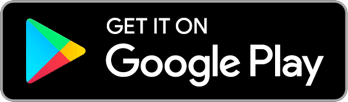Search by keyword
User Roles and Permissions
There are four user roles available in Reach. Each has slightly different permissions. Some permissions are hard-coded and fixed, and some other permissions are adjustable on the Campaign Settings admin screen.
Below, you’ll find information about each of the roles and what they can and can’t do.
Users
Regular users are typically what someone starts off as when they are added to a campaign. They can search voters, record responses, and view all main screens in the app. They cannot access admin features and they will always see addresses as masked (building number and apartment number will be hidden) and they will see contact info as masked (asterisks in place of some of the characters of email addresses and phone numbers) unless they’re the one who added that contact info on a given person.
Even when addresses are masked for a user, they can still search that address and get accurate results.
Verified Users
Verified Users are just like regular users, except they can see full addresses and unmasked contact info no matter who it was added by.
Admins
Admins are just like you! They can access the admin sections of the app from a desktop web browser.
Owners
Owners are just like admins but they cannot be removed or downgraded by an admin.
Permissions Table
Adjustable permissions
The following feature’s permission levels can be adjusted by Admins/Owners:
- Invite Users
- View All Responses
- View Rankings
- View Rankings Totals
Hard-coded permissions
| Feature | User | Verified User | Admin | Owner |
|---|---|---|---|---|
| Search | ✔️ | ✔️ | ✔️ | ✔️ |
| Add New People | ✔️ | ✔️ | ✔️ | ✔️ |
| Add and save Responses | ✔️ | ✔️ | ✔️ | ✔️ |
| Add and save Tags | ✔️ | ✔️ | ✔️ | ✔️ |
| Add and save Contact Info | ✔️ | ✔️ | ✔️ | ✔️ |
| Add Relationships | ✔️ | ✔️ | ✔️ | ✔️ |
| Invite new users as User | ✔️ | ✔️ | ✔️ | ✔️ |
| Invite new users as Verified User | ✔️ | ✔️ | ✔️ | |
| Invite new users as Admin | ✔️ | ✔️ | ||
| Invite new users as Owner | ✔️ | |||
| Remove/Edit Role of User or Verified User | ✔️ | ✔️ | ||
| Remove/Edit Role of Admin | ✔️ | ✔️ | ||
| Remove/Edit Role of Owner | ✔️ | |||
| View Unmasked Addresses | ✔️ | ✔️ | ✔️ | |
| View Unmasked Contact Info | ✔️ | ✔️ | ✔️ | |
| Access Admin Dashboard | ✔️ | ✔️ | ||
| Pull Exports | ✔️ | ✔️ | ||
| Add/Edit/Delete Tags | ✔️ | ✔️ | ||
| Add/Edit/Delete Survey Questions and Question Sets | ✔️ | ✔️ | ||
| Add/Edit/Delete Contact Scripts | ✔️ | ✔️ | ||
| Add/Edit/Delete Integration Instances | ✔️ | ✔️ | ||
| Add/Edit/Delete Action Cards | ✔️ | ✔️ | ||
| Add/Edit/Delete User Groups | ✔️ | ✔️ | ||
| Add/Edit/Delete Offline Data Sets | ✔️ | ✔️ | ||
| Send/Schedule Push Notifications | ✔️ | ✔️ | ||
| Edit Campaign Settings | ✔️ | ✔️ | ||
| Generate/Delete Campaign Keys | ✔️ | ✔️ | ||
| Moderate Chat | ✔️ | ✔️ |