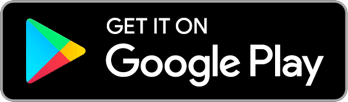Search by keyword
Campaign Keys
A campaign key (formerly known as an invite code) is a unique series of six numbers and letters that Admins give supporters to let them instantly join a campaign by tapping the + button on the Campaign Manager screen in the app or simply visiting a special link that contains the key
Admins can generate, delete, or review Campaign Keys on the Campaign Keys admin screen.
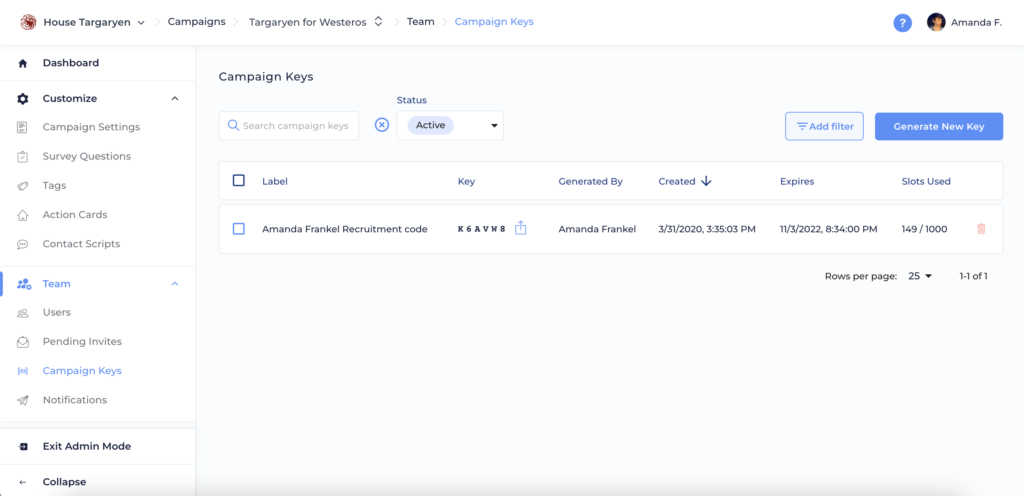
Please note that this feature is only available on Reach Complete and Reach Movement campaigns. If you’d like to upgrade in order to access this or other features, please contact us at [email protected].
Generating New Keys
From the Campaign Keys screen, tap the blue “Generate New Key” button in the top right to open up a New Campaign Key dialog box.
Here, you will label your campaign key, set an expiration date/time, and set the number of slots available. The default number is 100, but the number of slots here can be customized.
Try labeling the key based on how it will be used or who it will be given to. This way, you’ll remember when/where your users signed up!
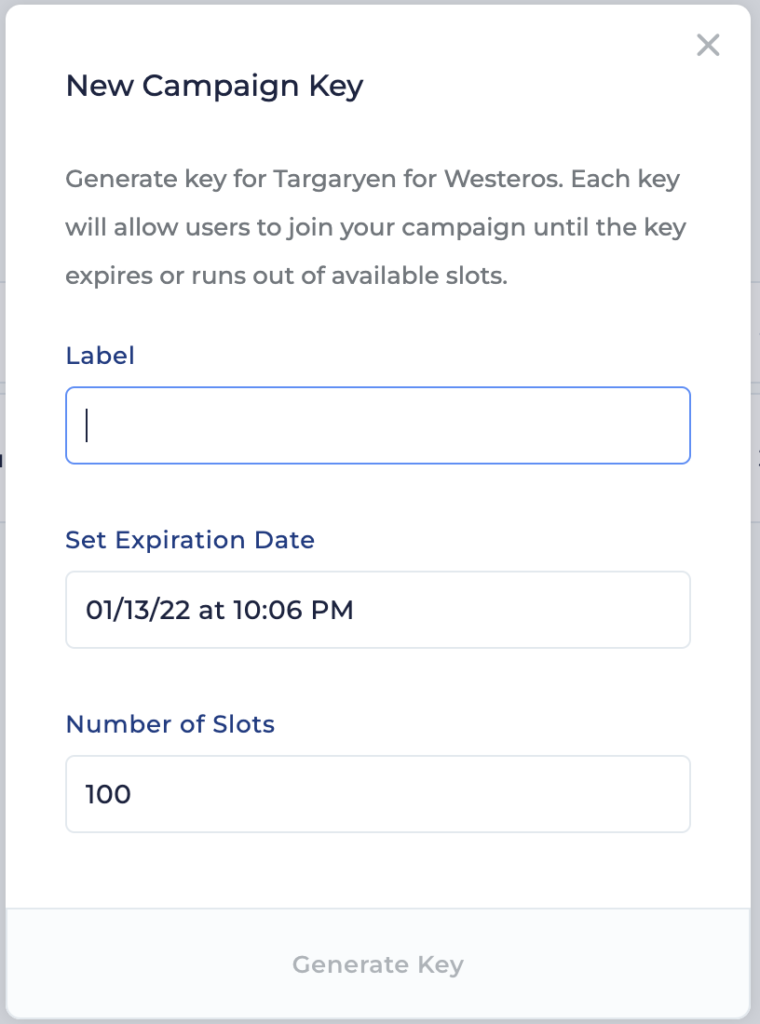
Tips and Tricks
If you want to view a list of which users joined using specific campaign keys, you can use the Exports page in the Admin Dashboard to export a User list (see “About the Export Screen” article for details) or filter your Users page for a specific key.
Using Campaign Keys
There are two ways people can use your campaign keys:
Direct Entry
Campaign keys can be shared as a simple 6-character key and any Reach user can enter that key into the Campaign Directory or your campaign’s landing page to join your campaign. This is great for sharing the key by posting it on the wall of the office or printing it on lit or signage at a rally or while canvassing.
Note that campaign keys should not be confused with Authentication Codes which are the 7-digit numerical codes which we automatically text to a user’s phone number whenever they’re logging into Reach. If someone tells you your campaign key isn’t working, but you know it’s active, make sure they’re not confused and trying to enter it as an authentication code.
Invite Links
Keys can be shared as specially-formatted links which you can then send to potential users via any digital means like text messages, email, or group chat. Anyone who clicks on your link will arrive at the Reach web app in their browser if they don’t have the app installed on that device, or directly in the Reach app if they click the link on a device which has Reach installed. If they are not already logged in, they will have to log in or make an account and when they do, they will be automatically added to your campaign.
Linking Campaign Keys to User Groups
When creating or editing a Campaign Key from the Campaign Keys screen, you can specify one or several User Groups to be linked to that Campaign Key. This means that any time a user joins your campaign using that Key, they will be automatically added to those linked User Groups!
Sharing Campaign Keys
From the Campaign Keys admin screen, you can tap the “Share” button next to the key here:
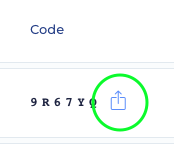
When you do, you’ll see the Share Campaign Key pop-up which will let you quickly copy the key as a normal key or as a link.
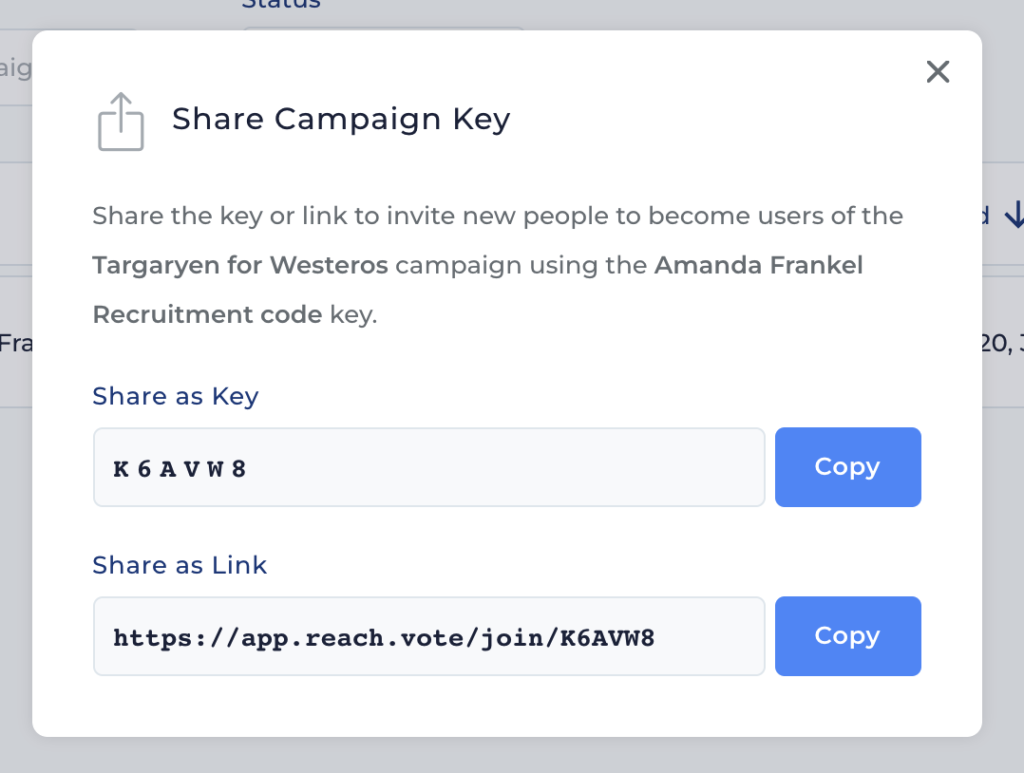
Campaign Key States
When you first create a campaign key, it is considered Active. This means it can be used to join your campaign. It has slots remaining and it has not yet reached its expiration date.
Once all of the slots for a campaign key are used, the key is then Depleted. In your Campaign Keys screen, the key itself will be greyed out with a strikethrough, and the Slots Used number will be red.![]()
Once a key has passed its expiration date and time, the key is Expired. The key will be greyed out with a strikethrough, and the expiration date will be red.![]()
Expired and depleted keys will be displayed in separate sections but they will not be used for actually joining your campaign. Any campaign key in any state (active, expired, or depleted) can be deleted using the red trash icon in its row.

To change your Campaign Keys Screen views, you can toggle between displaying Active, Depleted, Expired, and All keys, and you can sort your campaign keys list using any of the columns. You can also search for a campaign key by Label, Key, or Generated By in the search bar in the upper right hand corner.
Heads-Up
Be cautious and aware of where you share campaign keys because anyone in possession of an active key will be able to use it. You can always remove a user if needed (see the “Manage Users” article), but you’ll be much better off if your campaign key is only shared with trusted friends of your campaign. You can delete a campaign key at any time to make it no longer active.