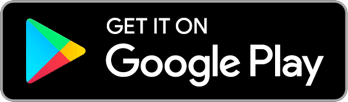Search by keyword
Galleries

The Galleries admin screen is where you make and manage your galleries that will content assets for the content library. The screen is a grid view of your galleries which can be filtered and sorted. Reach Basics campaigns may not make galleries and Reach Complete campaigns may make only one. When you want to start adding assets to the content library, you’ll want to come here first to make a gallery to put them in.
Adding and Editing Galleries
Click the “Add Gallery” button in the top right corner to add a gallery or click on an existing gallery to edit it. If you’ve clicked on an existing gallery, you will have a tab at the top which will show you the assets in that gallery.
Each gallery gets a name, a description, and a square thumbnail. When your users are viewing galleries in the app, those galleries will be sorted by when they were created, with the most recent galleries showing first. However, a gallery may be “pinned” if you want to keep it at the front of the “Galleries” section in the app. Within the pinned galleries, you can also specify “Position” levels of 1 through 10, with lower numbered positions showing first in the list.
Expiration Dates
Each gallery may optionally have an expiration date. This is a date and timestamp. Once it has passed, the gallery will no longer be shown to users. This is helpful when you’re adding galleries which are only applicable or relevant for a certain amount of time. For example, your gallery full of assets about your primary opponent can automatically disappear when the primary is over and you won!
Targeting Galleries to User Groups
Optionally, a gallery may be targeted so it, and the assets within it, are visible only to users who are members of a set of specific user groups. The drop-down here will allow you to pick from all your user groups and choose as many as you like for gallery targeting.
Gallery Sharing Settings
If your gallery is so good you are willing to share it with users on other Reach campaigns, you can set your sharing preferences for each gallery here. By default, each gallery is shared with just “Campaign Only”, meaning no other campaigns can subscribe to your gallery. From the Sharing dropdown, you can change the sharing mode to:
- App Wide: Any other campaigns in all of Reach can subscribe to your gallery. Loud and proud!
- Org Wide: Any other campaigns in your Organization can subscribe to the gallery. This will only be relevant for Reach Movement subscriptions as only that tier can have multiple campaigns within one org.
- Select Campaigns: If you select this option, you’ll get an additional drop-down allowing you to choose from specific other active campaigns in Reach. Type the name of the campaign you’re looking for to see more options in this drop-down.
When you decide to share your gallery like this, that does not automatically add it to any other campaigns, but it makes it available for admins of those campaigns to subscribe to it from their Shared Galleries admin screen. They will be able to see your gallery in a list and preview the contents of it. Then, if they choose to subscribe to it, all of their users will be able to see the gallery and the assets within it and interact with them freely. The gallery will be marked with the name of your campaign when viewed by users on a different campaign. If you set a shared gallery to inactive or delete it, any campaigns who were subscribed to it will immediately lose access.
Data from Shared Gallery activity
All content actions, content reviews, and share feedback from users in other campaigns who are acting upon assets in your shared galleries will be visible to both your campaign and the campaign the users were working in when they took those actions or left that feedback. If a user interacts with one of your shared gallery assets but is not also a user in your campaign, they will appear to you in admin screens and exports as “Unknown User” but their actions and feedback will still be visible to you.