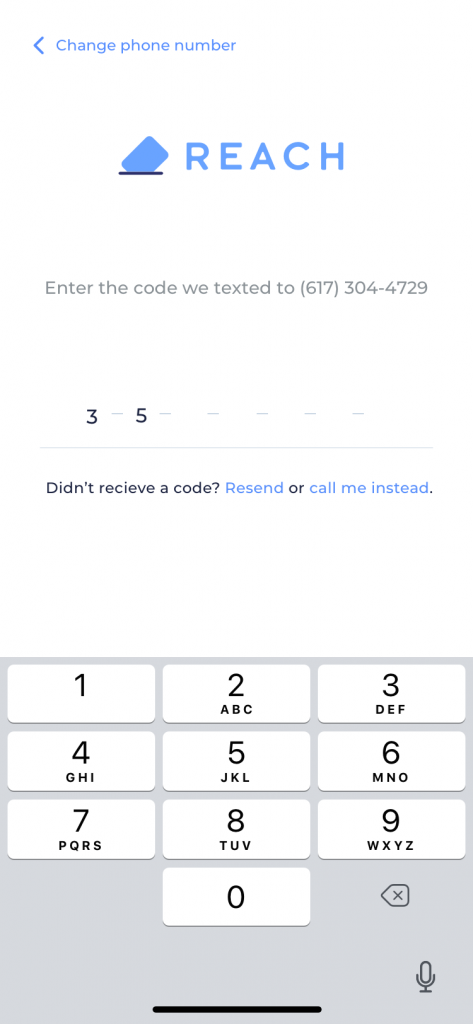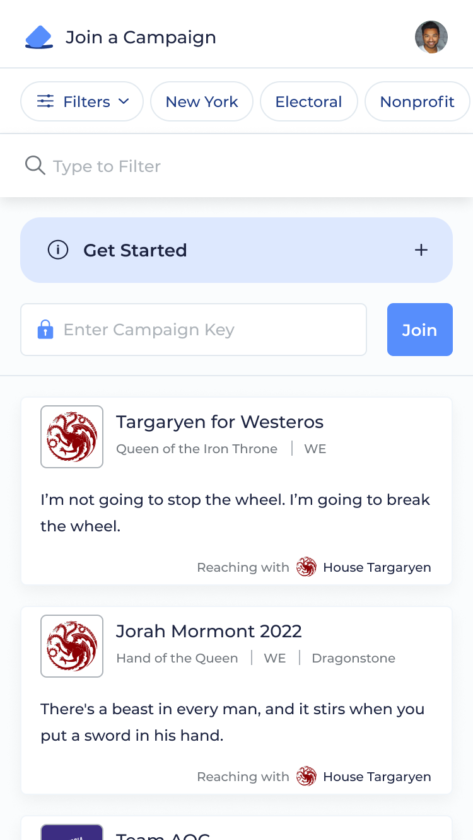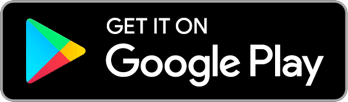Search by keyword
Logging In & Setting Up an Account
Logging In
Once you’ve downloaded Reach, you can create a new account or login by following these steps:
- Enter your 10-digit cell phone number. We’ll take care of the spaces, dashes, and parentheses – you just worry about the numbers.
- Receive a one-time authentication code from us via text. Don’t delete it, ’cause you’ll need it for the next screen.
- If you don’t get the text because your phone is too full of cat pictures, you can opt to receive a phone call with the code, instead. (Meryl Streep did the voice-over work!).
If you have never logged in or made a Reach account for that phone number before you will be asked for your name, address, and email address. Providing your address helps your campaign know where their Reachers are. Please use your real full name so everyone can tell who you are and you can get all the credit for your amazing canvassing!
For admins who want to be extra secure about access to Reach, you can use the Authy app. If you have Authy installed on your mobile device, instead of receiving a code via SMS, a seven-digit code will automatically be generated for you within Authy. Use that code in order to verify or log on to Reach.
Setting Up an Account & Joining a Campaign
Once you have filled in the required fields and agreed to our Terms of Use and Privacy Policy (they’re more entertaining to read than you’d expect!), you will see either your Campaign’s Home Screen or the Campaign Directory.
If you have already used Reach on one or more campaigns: you’ll find yourself on the Home Screen. This means you’re ready to Reach!
If you haven’t been added to any campaigns yet: you’ll find yourself on the Campaign Directory. You can search the campaign you wish to join by name, or use the filters at the top to explore active Reach campaigns that are open for you to join
Campaigns can be set to any of the following Join Modes:
- “Open” campaigns are open for any Reach user to join, even without a key. When you tap into the landing page for one of those campaigns, you’ll simply see a big Join button.
- “Locked” campaigns can only be join by entering a Campaign Key. If your campaign already provided you with a Campaign Key, you can enter it from the Campaign Directory without searching for the campaign.
- “Closed” campaigns are not accepting new Reachers at this time. The only way to get into a closed campaign is to be invited by an existing user via your phone number.